IntelliJ - Setup custom inspection profiles
Marc Rufer 07 Apr 2015 inspection-profiles IntelliJ IDEA JetBrains
In most java projects I worked, compiling the source code in an IDE produced lots of warnings. Figure out which warnings could be ignored is very troublesome. In this blog post I will show you how to set up project specific inspection profiles in IntelliJ to avoid the output of ignorable warnings.
What’s an inspection profile?
An inspection profile defines which inspection rules are enabled/disabled and the rules severity level. In other words inspection profiles define which types of problems should be logged through code inspection.
Create a new inspection profile
Creation of a new inspection profile is described under Customizing Profiles @IDEA documentation. As mentioned in the documentation the new profile is created as a copy of the default profile.
To set the newly created profile as a project specific inspection profile check share to team members as shown below
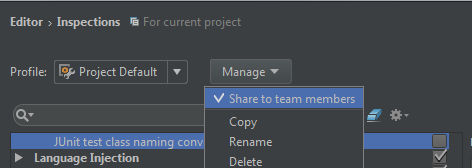
In this case the profile is saved in XML-format under PROJECT_ROOT/.idea/inspectionProfiles.
Customize inspections profiles
Now the newly created profile can be adjusted according your wishes.
IntelliJ allows you to suppress certain inspections for a specific peace of code or for a whole file. Suppressing inspections can be done either from the editor or from the inspection tool window. More details about suppressing inspections in detail can be found under Suppressing inspections @IDEA documentation. I recommend to suppress all warnings, which could be ignored by developers, so that only warnings that have to be fixed will be printed out after inspection.